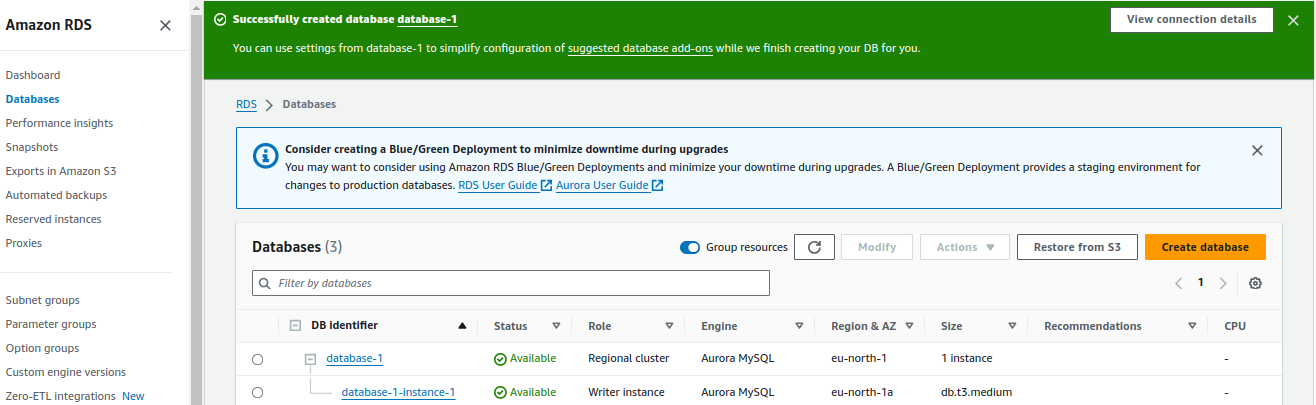21 August 2024
Amazon Aurora is a relational database service compatible with MySQL offered by Amazon Web Services. It is designed to combine the performance and high availability for commercial databases with the simplicity and cost-effectiveness of open-source databases.
To create an Aurora MySQL DB cluster, follow these steps
1. Sign in to the AWS Management Console and open the Amazon RDS console at https://console.aws.amazon.com/rds/.
2. In the navigation panel, select DATABASES.
3. Select CREATE DATABASE.
4. On the Create database page, select STANDARD CREATE.
5. For Engine options, select AURORA (MySQL Compatible).
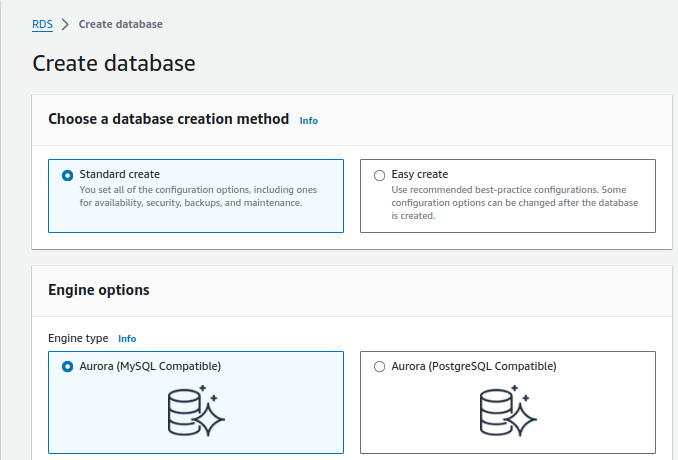
Keep the default values for Version and the other engine options.
6. In the Templates section, select DEV/TEST.
7. In the Settings section, set the following values:
- DB cluster identifier – Type database-1.
- Master username – Type admin.
- Auto generate a password – Leave the option turned off.
- Master password – Type a password.
- Confirm password – Retype the password.
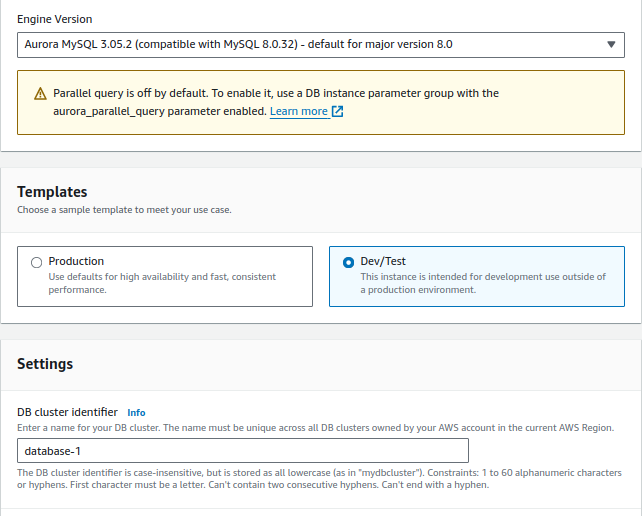
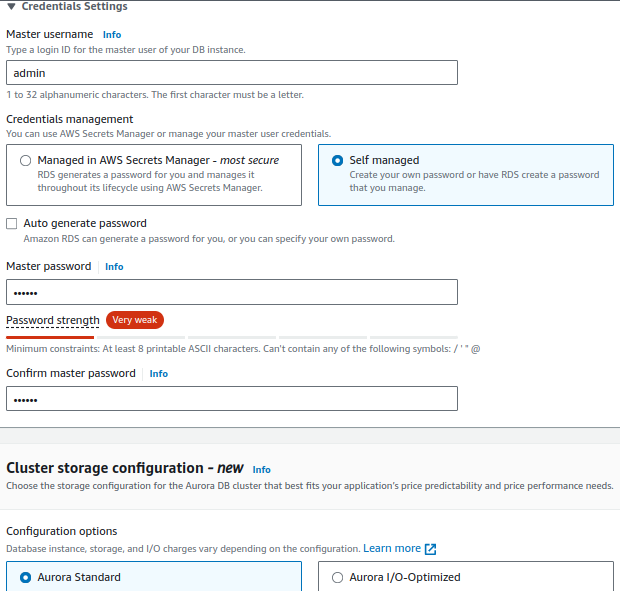
8. In the cluster storage configuration section, by default Aurora Standard is selected because it’s cost-effective. But if you want to select Aurora I/O-Optimized gives you improved performance, predicted price and also gives up-to 40% savings.
9. In the Instance configuration section, set these values:
- Burstable classes (includes t classes)
- db.t3.small(obsolete) or db.t3.medium or db.t3.large etc
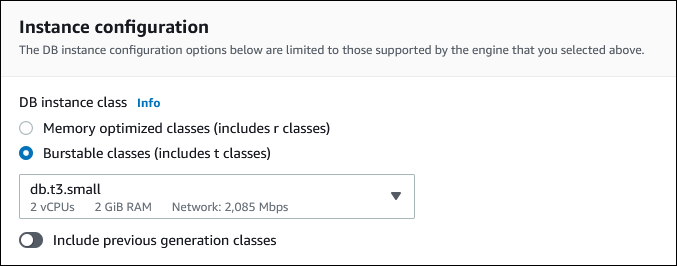
10. In the Connectivity section, set these values and keep the other values as their defaults:
- For Compute resource, choose Don’t connect to an EC2 compute resource.
- For Public access, if you select ‘Yes’, then RDS assigns a public IP to the cluster.
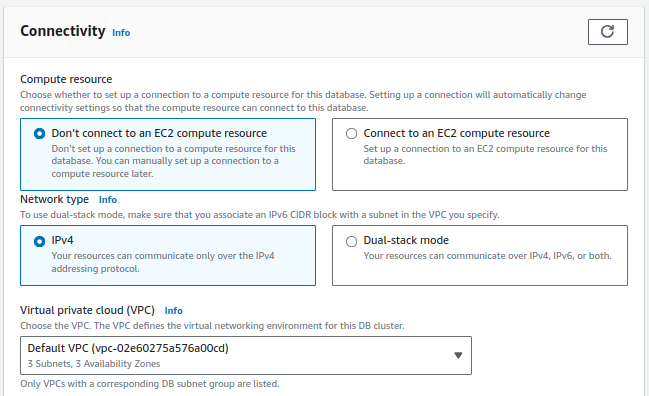
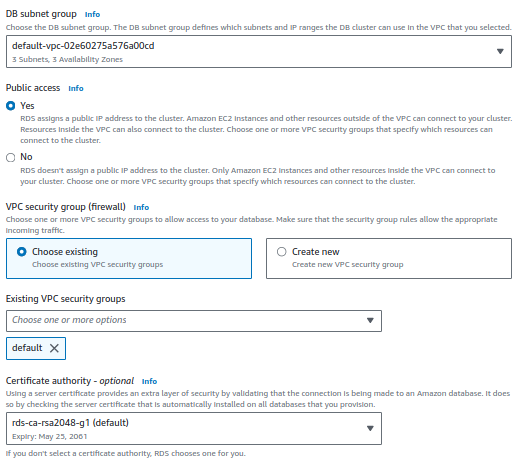
11. Open the Additional configuration section, and enter a ‘sample’ for Initial database name. Keep the default settings for the other options.
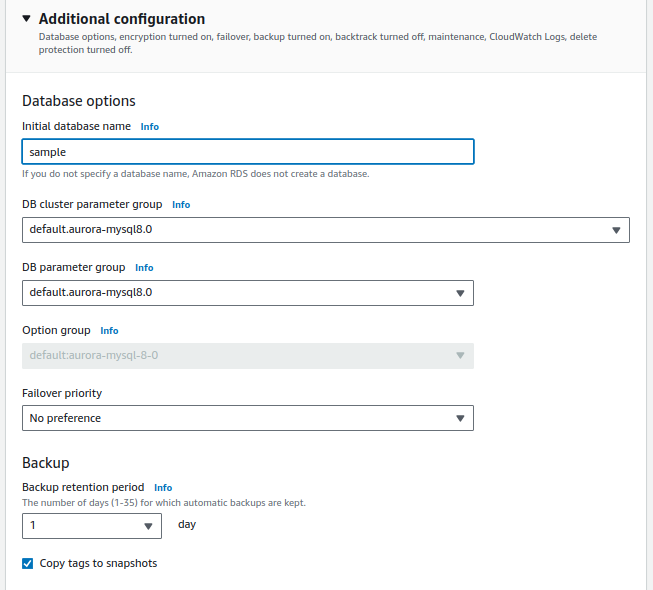
Once done with all the above steps, you can see the status of your database cluster by clicking on the Databases in the navigation pane.
When the status of your DB cluster becomes available click on the DB cluster name for details. For connectivity with a third party tool like Workbench, choose the Connectivity & security section, view the Endpoint and Port of the writer DB instance.