17 September 2024
Mailchimp is a popular email marketing platform that helps businesses manage their email lists, create newsletters, and track campaign performance. It is a versatile and user-friendly email marketing platform that can help businesses of all sizes improve their marketing efforts. It offers a range of features, including:
- Email builder: A drag-and-drop interface for creating visually appealing email templates.
- Subscriber management: Tools for organizing and managing your email list.
- Campaign tracking: Analytics to measure the success of your email campaigns.
- Automation: Automated workflows for sending emails based on specific triggers.
- Integrations: Connections with other marketing tools like e-commerce platforms and CRM systems.
Segmentation
Segmentation in Mailchimp is the process of breaking up your email list into more manageable, targeted groups according to factors such as engagement metrics, subscriber behavior, or demographics. By using this technique, you can customize your email marketing to appeal to various audience segments and make sure that each one gets information that best suits their requirements or interests. By increasing engagement rates, decreasing unsubscribe rates, and increasing the possibility that each targeted audience subgroup will find resonance in your communications, creating segments can help you increase the success of your email advertising efforts.
Segmentation is further divided into two parts.
Static Segmentation: These are fixed groupings that you manually form according to predetermined standards or characteristics. Until it is manually updated, a group that has been created remains intact.
Dynamic Segmentation: These are automatically updated based on real-time data or conditions. The segment changes automatically as subscribers meet or no longer meet the criteria.
Step by Step Guide to create Segmentation:
A segment of contacts who joined the audience after the most recent email was delivered will be created under one condition. Simple segments just have one condition; hence the outcomes are independent of the and/or logic.
1. After selecting Audience, select Segments.
2. Select the desired audience to work with by clicking the drop-down menu labeled “Current audience.”
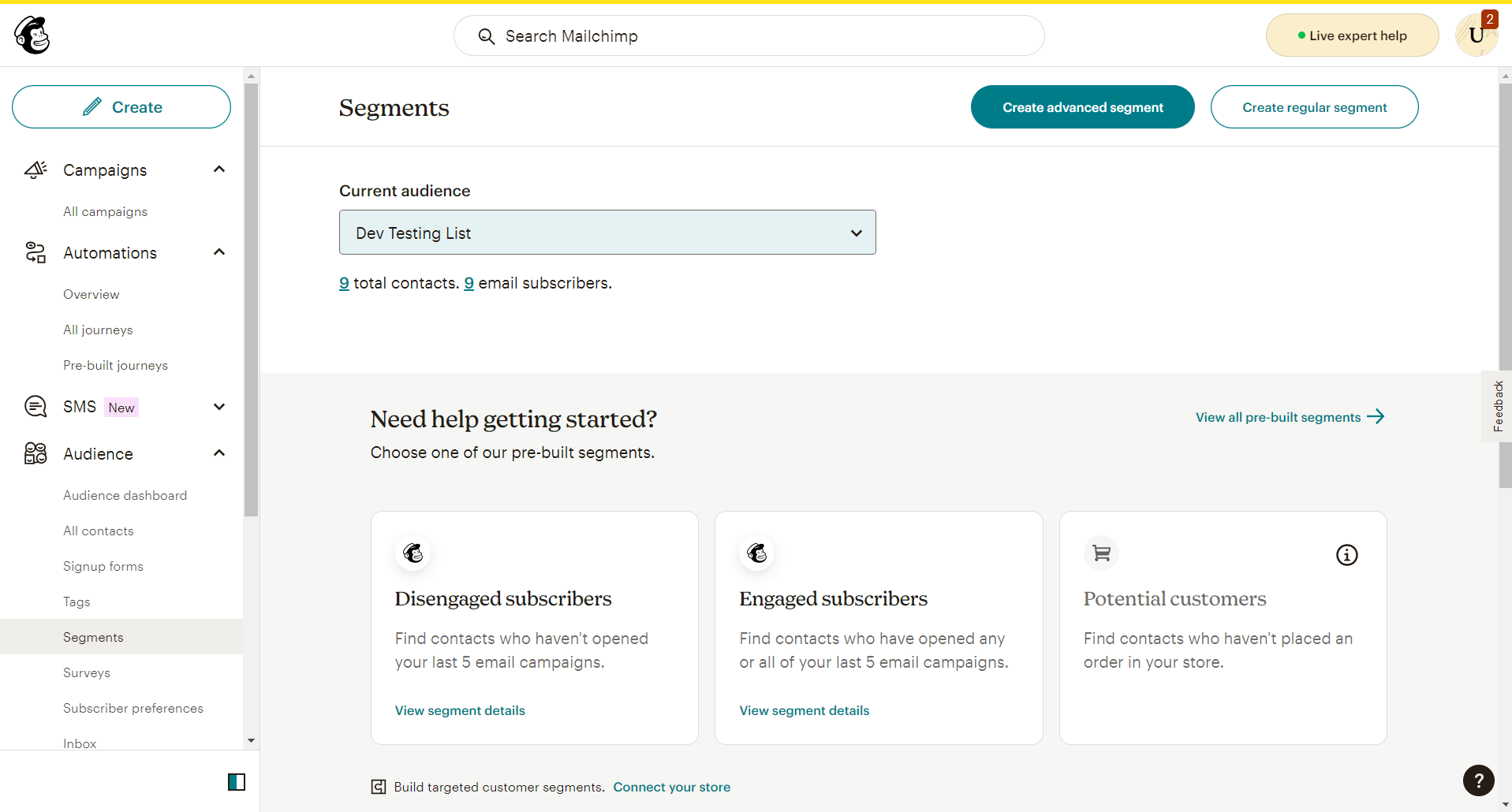
3. Make a regular segment.
4. To select your initial segmenting condition, use the Select or search a filter drop-down.
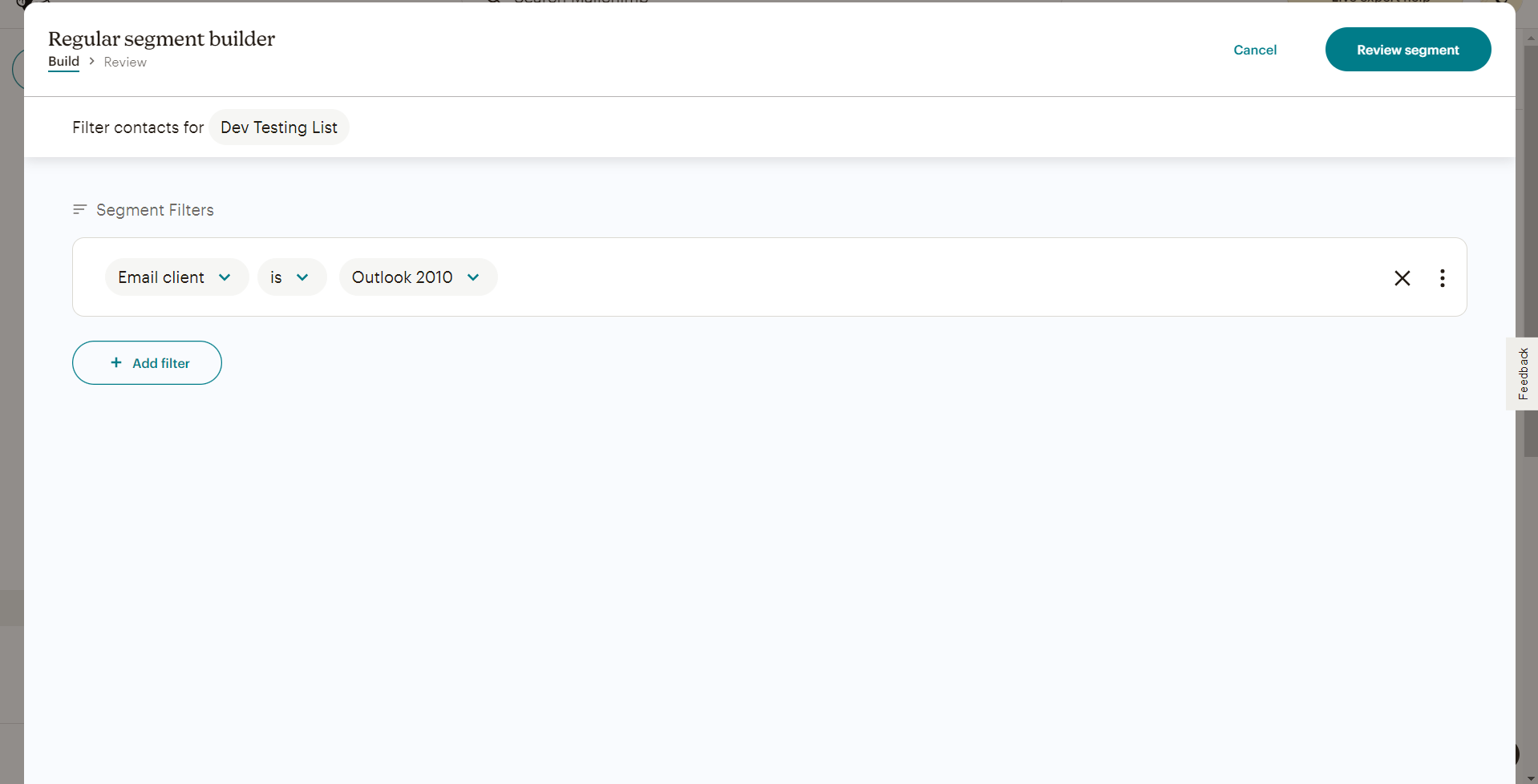
5. Click Email Date Added in the How your contacts were acquired section. (You may select or set multiple filters at a time)
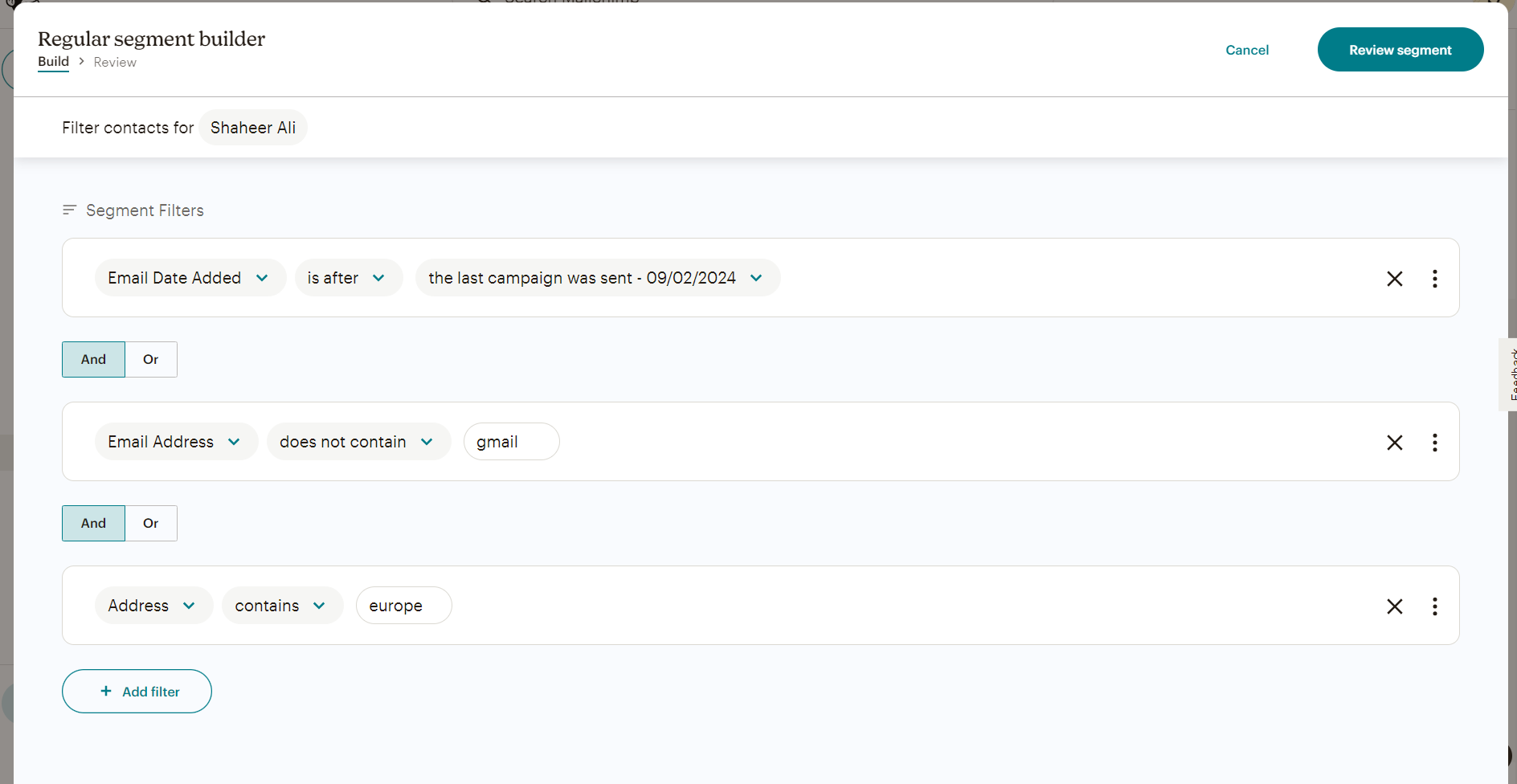
6. After that, click the most recent campaign that was sent.
7. Select the segment to review.
8. In the Give your section a name field, give your segment a name.
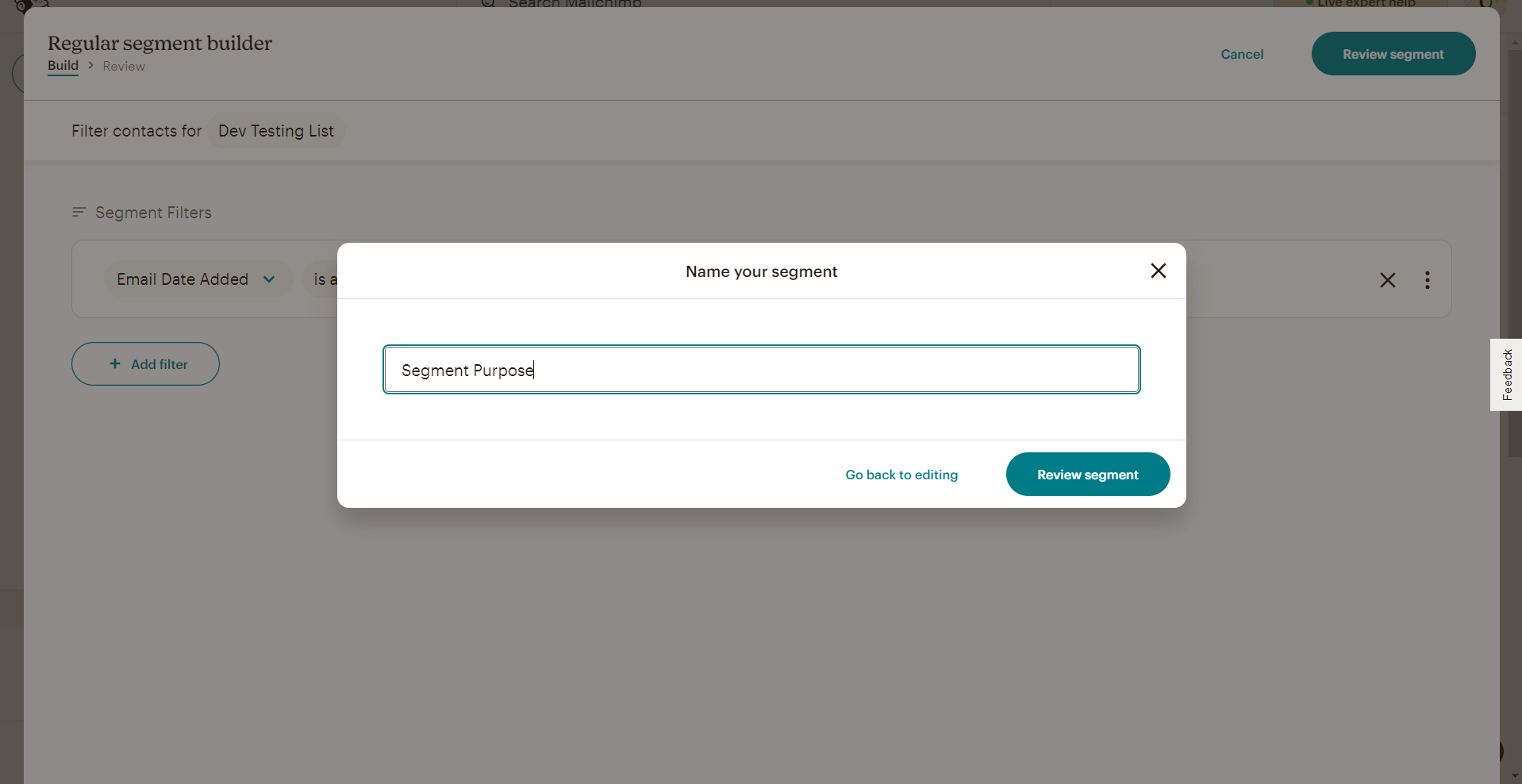
9. Select the segment to review.
It will create a simple regular segment.
Utilizing the Segments page for sending an email
1. Access the Segments Page
- Navigate to your email marketing platform’s dashboard.
- Click on the “Audience” tab, and then select “Segments” to view your list of segments.
2. Choose Your Audience:
- If you have multiple audiences, use the “Current audience” drop-down menu to select the one containing the segment you want to target.
3. Select the Segment:
- In the “Saved by you” section, locate the segment you wish to email.
- Click the drop-down menu next to this segment to see the available options.
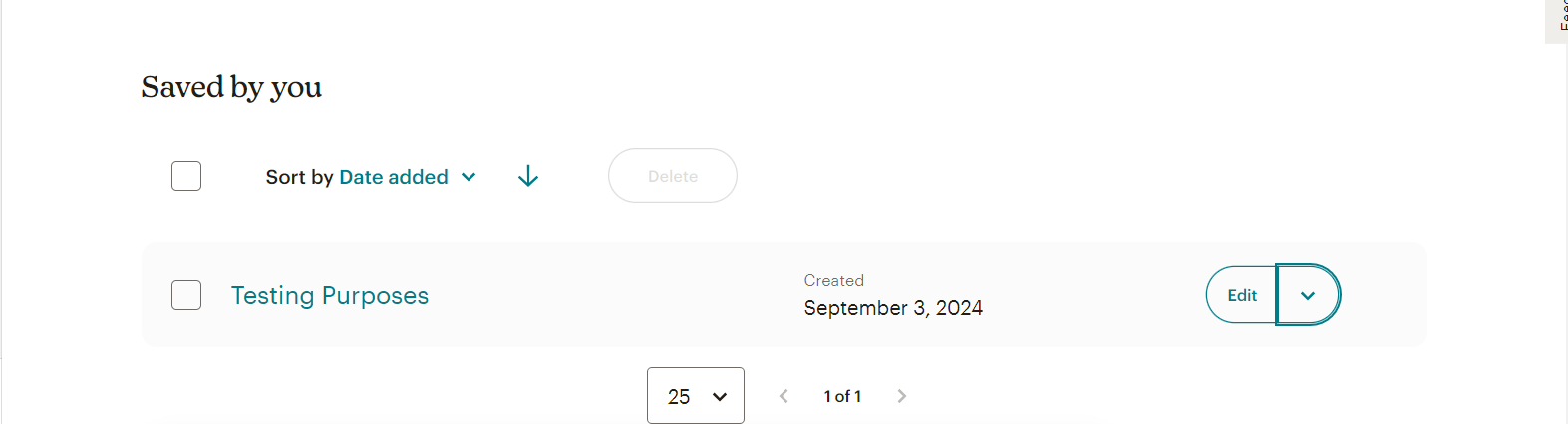
4. Decide on the Campaign Type:
- Send regular campaign: For a formatted, multimedia-rich email.
- Send plain-text campaign: For a simple, unformatted email.
- Send RSS campaign: To send automated updates based on an RSS feed.
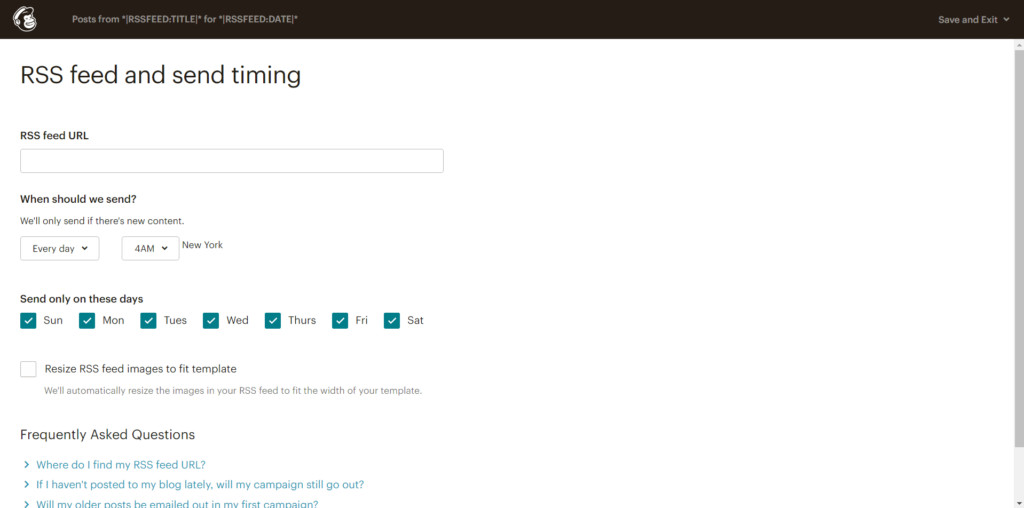
5. Complete the Email Setup:
- Follow the platform’s email checklist to configure your email content, subject line, and settings.
- Once everything is set, click “Send” to dispatch the email immediately or “Schedule” to set a future send date.
